Here you will learn how to use the note service to either add a new note to a call or find a notes already created.
This is a note that allows you to retrieve the topic of the call or keep a small.diary of communications between the user and a contact and therefore it provides a basic CRM Functionality.
Create a new call note
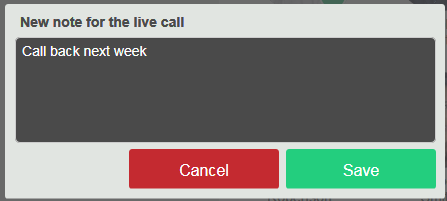
| This is the dedicated call notes panel. You access it by clicking on the three dots in the call panel on an active call. Select the ‘Add call note’ item to immediately create a note that the UI.will save together with the current call details.
|
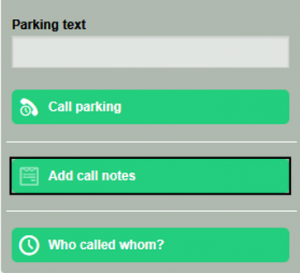 |
| Access notes directly from the list of calls listed in the reports tab by clicking the icon. |
You can access notes from the ![]() icon shown against contacts under the Phone book tab.
icon shown against contacts under the Phone book tab.
Retrieving the list of all the calls containing notes:
- From call reports under the Reports tab, all the calls containing a note are shown with the following icon.
 Clicking above access the call directly with a linked note in the information panel also.
Clicking above access the call directly with a linked note in the information panel also. - From the information button
 under the call contact in the Phone book tab, or in the user panel. In both cases you can update or delete the note shown with the appropriate keys.
under the call contact in the Phone book tab, or in the user panel. In both cases you can update or delete the note shown with the appropriate keys.
If you would like to find out more information or find help on other subjects.you can find the VOIspeed Support Page by following the link.




