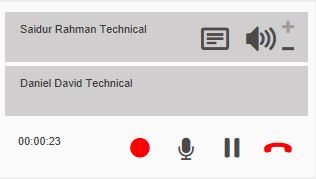This post informs you about how you set up a call between other users from your own UI, to provide support and real time using call intrusion.
Technically, this function called ‘call intrusion’ or ‘call barging’ is when an automatic conference call is created between the user of the function, the user who receives the intrusion and their external operator. For this reason, the function can only intrude on calls involving an internal extension and an external number.
This conference will have the following features:
- the intruder is heard only by the other extension and not by the external interlocutor;
- the extension that is intruded on will display, linked to the user who made the intrusion, a special key that allows you to adjust the listening volume of the voice channel (this is to avoid a situation where the voice of the trainer is excessively loud and covers that of the external contact).
What happens in both internal locations during call intrusion:
Firstly, the call monitoring option must be enabled in the GDPR section of the system (Admin Panel –> Settings –> GDPR –> Permissions –> Edit –> Enable “Call monitoring and Barging”)
OPERATOR CARRYING OUT THE INTRUSION
The user who wants to make the intrusion must be given permission to use this feature on their individual Profile on the phone system (Admin Panel –> tick the user option “Intrusion”). Furthermore, they can only intrude on calls involving extensions for which intrusion is agreed with the users involved (Admin Panel –> untick the user’s option “Block intrusion on own calls”).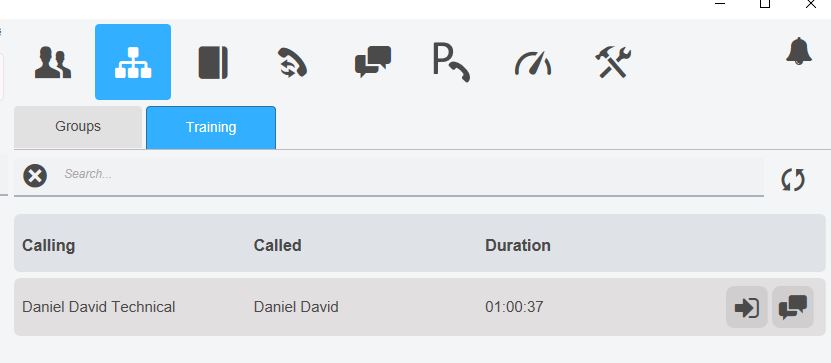
If this has been done, the operator carrying out the intrusion can do so from the Call-centre Tab on their UI -> Training Tab where they will see the call listed.
This panel will display all the calls involving an extension of the phone system and an external interlocutor, provided these calls can be listened to. Each active call will display the following information:
Number, name and surname (if in the address book or if it is an extension) of the caller;
Number, name and surname (if in the phone book or if it is an extension) of the called party;
Duration of conversation;
Keys for:
- Icon to make the intrusion
- Open a chat with the user involved in the call
By clicking on the intrusion button, the user will automatically enter the active call.
On their own UI they will see the call in progress as if it were in a conference, although will not be able to close any active audio channels.
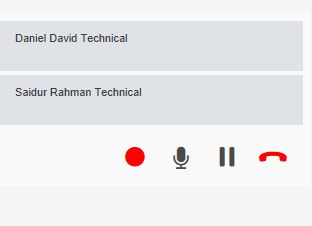 The conference will allow the audio passage of the user who made the intrusion while the external party will continue to hear only the incoming audio from the user who was intruded upon.
The conference will allow the audio passage of the user who made the intrusion while the external party will continue to hear only the incoming audio from the user who was intruded upon.
OPERATOR SUBJECT TO INTRUSION
The user who wants accept the call intrusion by a trainer will notice that the UI call panel will become a conference call presenting an icon with audio increase / decrease keys on the extension that carried out the intrusion.