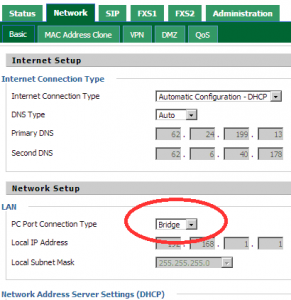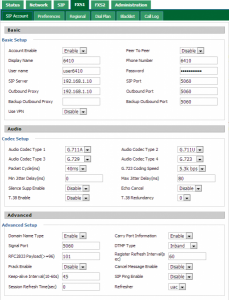HOW TO CONFIGURE THE V-6016 (V2) ADAPTER
BEFORE YOU START! If the LAN network is configured with the sub-network 192.168.1.xx you need to go directly to the configuration between a PC connected DIRECTLY to the PC port of the adapter (you can use a direct network cable). If the network is not configured like this, please proceed to 4).
1) Make sure that the PC has an address on the subnet 192.168.1.XX and that it is different from 192.168.1.1;
2) Switch on the adapter with the power supply provided, open a browser and enter the address 192.168.1.1 (password: admin);
3) Select the drop down menus Network and then Basic. Next to the heading PC Port Connection Typeselect Bridge. Save and then Restart.
4) Start the adapter by connecting the power supply provided to the electricity network.
5 Connecting the adapter to the data network using the LAN port: if the network has a DHCP server, the adapter will automatically gain a valid IP address.
6) To verify the address obtained you need to connect an analogue telephone to one of the two FXS ports, raise the handset and press **** (4 times the “star” key); wait for the voice recording to start listing the possible options, then press 2 on the key pad. The voice will say in English, number by number, the IP address obtained.
If there are problems or there is no DHCP server the voice will say 0.0.0.0 and you will need to set the address manually.
Please refer to screenshot
MANUAL CONFIGURATION OF THE STATIC IP ADDRESS
1) Connect an analogue telephone to an FXS port.
2) Raise the handset and type in the code **** to access the adapter’s telephone management system.
3) Press 1 following the 23646# and finally 2# to set the static IP mode.
4) Press 2 to listen to the IP address of the adapter. As soon as the voice stops, insert the new IP address assigned (use * instead of a full stop to separate the numbers) followed by # to apply the setting.
5) Having inserted the static IP address (and after having listed to the voice that confirms the change), restart the adapter with the new settings using the command 7.
If you would like to have an example, use the address 192.168.0.123, the command sequence at point 4 will be 2192*168*0*123#
Basic Configuration of V6016 v2 adaptor
Go to FXS1 from the navigation menu at the top of the page.
- Set Account Enable field on Enable.
- Set Peer to Peer field on Disable.
- Enter the Extension number in the Display Name field.
- Enter the Extension number in the Phone Number field.
- Enter the Username in the User Name field. (Username of the user created on the PBX).
- Enter the Password in the Password field. (Password of the user created on the PBX).
- Enter the IP address of the PBX in the SIP Server field and 5060 in the SIPPort field.
- Enter the IP address of the PBX in the Outbound Proxy Server field and 5060 in the Outbound Port field.
- Leave all other settings to default.
For Codec and Advanced set up please refer to screenshot.