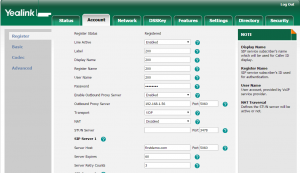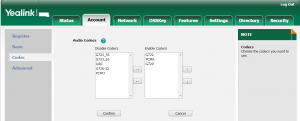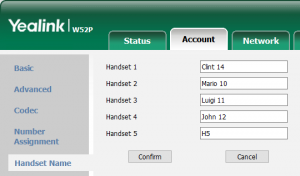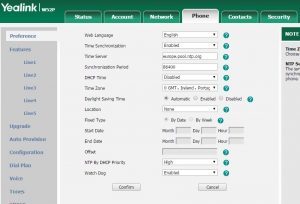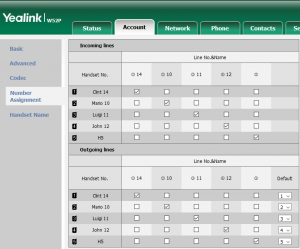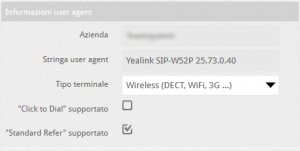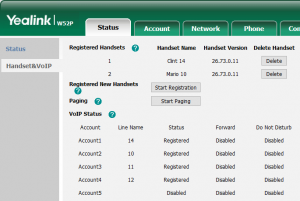The DECT IP phone -Yealink W52P has the default settings applied when removed from the box. It performs an automatic search for a DHCP server on the network when initialy connected to get a valid IP address. To use the phone with the VOIspeed Server it is recommended to update a ‘phone base’ firmware from 25.73.0.40 to 26.73.0.11 version.
SETTING UP THE BASE
The ‘phone base’ configuration is done via web, by connecting with the internet browser. The IP address of the base can be found on the handset associated with the base.
To do that:
- Click the OK button
- Click the icon in the upper left Status
- Select the menu Base: the IP address is visible in the top line of the screen
- Alternatively use a software type netscan or look up lease of its own DHCP server.
ASSOCIATE A HANDEST WITH A BASE
The phone in the package is already associated to their base on the factory default, but if you are unable to oversee association, do one of the following:
- If the phone display reads “Searching for Base”, press and hold the front button on the base until the Registration LED starts flashing.
- Press the OK button then select Settings -> Registration -> Register Handset to register your phone: If asked for a PIN, enter 0000 (four zeros).
- If the phone display reads “Press base page 2s then press OK”, press and hold the front button on the base until the Registration LED starts flashing. Then press the OK soft key on the phone (located immediately below the display).
- Once connected via the web, the username and default password of the administrator are both admin(We indicate the following parameters to be changed from the default settings, referring to a generic user created on the PBX VOIspeed with the following credentials)
username: eg. interno343
password: eg. 3434343xyz!
internal: eg. 343
VOIspeed Server IP address: eg. 192.168.0.220
VOIspeed domain server: eg. mydomain.com
ACCOUNT REGISTRATION
Following are the parameters to be modified:
Active Line: Enabled
Label: User 343 (example)
Display Name: Clint Eastwood (example)
Register Name: UV8344 (username of the PBX VOIspeed)
User Name: 343 (user’s extension on the PBX VOIspeed)
Password: rew2424 (password of the PBX VOIspeed)
Enable outboud Proxy Server: Enabled
Outbound Proxy Server: 192.168.0.220 (IP address of the PBX VOIspeed)
Port: is the SIP. indicate 5060
SIP Server 1
Host server: eg. mydomain.com (domain VOIspeed PBX)
Port: 5060
Server Expires: recommended value of 60 to 120 (in seconds)
Caution: the domain name should be entered in the format xxxxxxxx.yyyy (eg: miazienda.pbx, company.biz, azienda.it, etc.).
After completing the insertion of the above parameters, you must Click on the button Confirm.
CODECS
This section is important to ensure there is a presence of at least PCMA codec (G.711). For the rest it is good to organize the list of codecs in descending order of quality (and, hence, increasing in terms of optimization of bandwidth usage).
NAME TELEPHONE
From the Accounts menu – Handset Name you can assign names to each telephone and a convenient base. This name will appear on the phone display for easy traceability.
TIME AND DATE SETTINGS
Set the following parameters for the synchronization of time and date
Time syncronization: Enabled
Time Server: europe.pool.ntp.org
Synchronization Period: 86400
Time Zone: 0 United Kingdom
NUMBERS ASSIGNMENT
For the Numbers Assignment in the sections you can associate numbers (accounts) and lines to individual phones. Change these settings only if necessary. VOIspeed assumes that any DECT phone has one and only one VoIP account associated.
SET UP TONES
Set parameter…then Select Country i.e United Kingdom
CLICK TO DIAL
After recording go under Toolbox – phones, locate a Yealink SIP-W52P and modify and disable “click to dial supported”. In that way making a call with the GUI, the PBX will first call your phone, which will automatically answered using the speaker phone, then the recipient. If you do not want your phone to respond automatically, disable the parameter Auto Answer the phone menu Settings -> Telephony User Agent.
REGISTERING ADDITIONAL PHONES
To register additional phones you must activate the same names in the base. This can be done either by pressing the front button on the base until it flashes, or software menu Status -> Handset & VoIP.
- Press the Start Registration to put the base in registration mode.
- On the phone, press the OK button – Settings – Registration -> Register Handset. Status
In the same menu you can see the phones currently associated with the base (table Registered Handsets) and the VoIP accounts registered on the VOIspeed PBX (VoIP Status).
Paging through the Start button – it is possible to ring all phones registered. This is useful to track down the handsets which are not in the range of the sight.