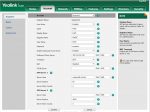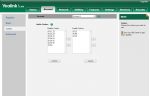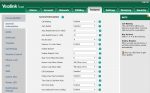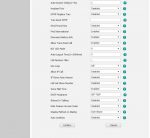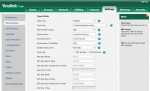YEALINK IP PHONE SETUP
- Connect to the Web Configuration Utility of the phone by browsing its IP address.
- You can obtain the IP address by pressing the OK button (see the IP address at position 1).
- Enter the phone’s IP address into an internet browser and log in to the web configuration utility by using the default username: admin and default password: admin.
PROGRAMMING THE PHONE FOR VOISPEED VERSION 6
Go to Account from the navigation menu at the top of the page.
- Enter the phone extension in the Label field. (This displays the extension number on the phones screen).
- Enter the name in the Display Name field. (This displays the name for Caller ID display).
- Enter the Username in the Register Name field. (Register Name is a username of the user).
- Enter the extension number in the User Name field. (Username is the extension number of the user).
- Enter the user password in the Password field. (Password is the password of the user).
- Enable Outbound Proxy Server (Enabled)
- Enter IP Adress of the Proxy Server (Your PBX Server)
- Transport UDP
- Enter SIP Server 1 fields: Server Host (Domain) , Expires (60)
- Enter the IP address of the SIP Server 1 field (The IP address of the PBX ).
- Enter the expiration in seconds (60).
- Press the Confirm Button at the end of the process
Basic Settings:
Follow the below settings:
In “Features” & in “general Information”, scroll down the bottom (as seen in the next image)
Make sure you check “Allow IP Call” to be disabledScroll to the bottom and press Confirm
CODEC SETTINGS
Follow the settings below for the right codecs
Using an arrow between two windows, choose the right codecs as on the picture below.
Scroll to the bottom and press Confirm
TIME AND DATE SETTINGS
These settings apply for the UK. Selecting United Kingdom for the “Time Zone” & then enter in the “Primary & Secondary Server” section “europe.pool.ntp.org.
Please refer to the screen shot below.
Scroll to the bottom and press Confirm.