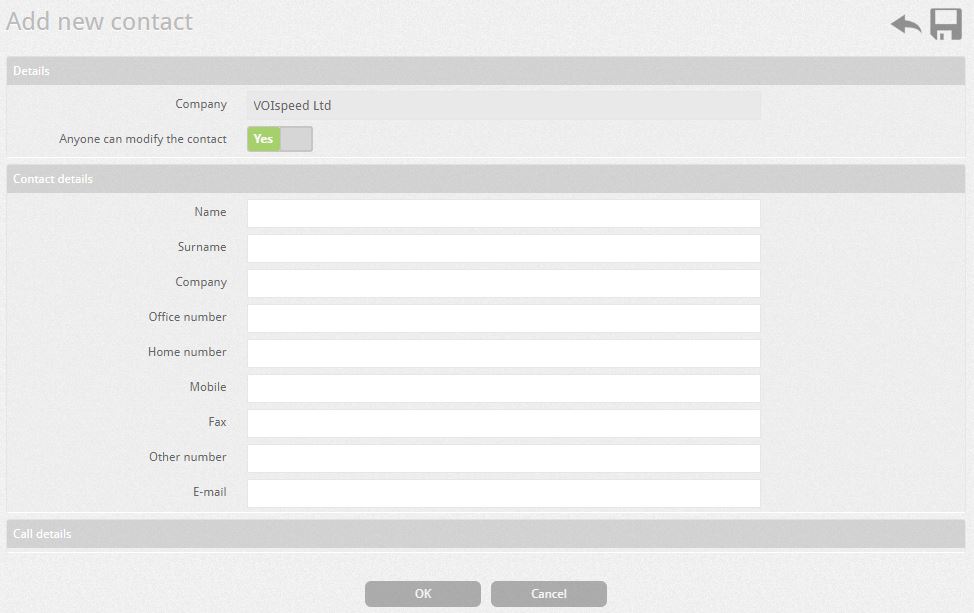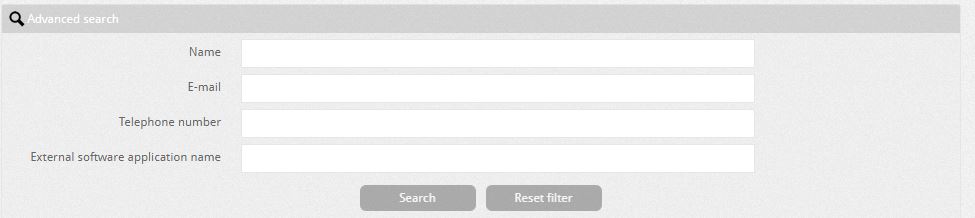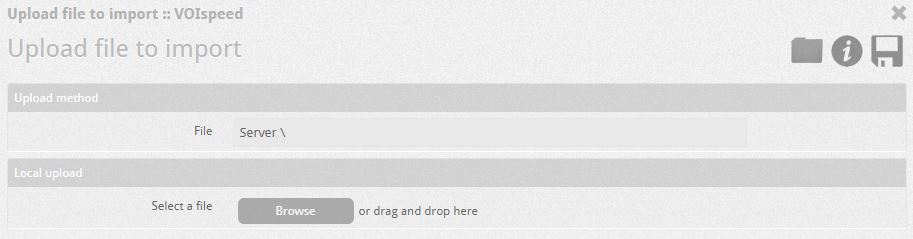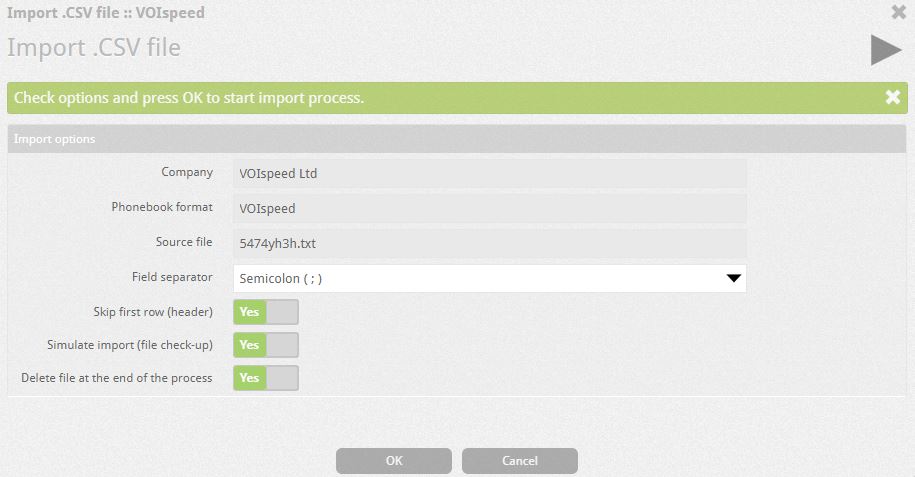The VOIspeed telephone switchboard has a centralized Company Phonebook, within which public contacts (visible to all users) and private contacts (for the exclusive use of those who entered them) coexist.
HOW TO CONFIGURE THE COMPANY DIRECTORY WITH THE VOISPEED SWITCHBOARD
By accessing the Address Book area ( Toolbox – Address Book ) it is possible to view the contacts already present in the address book in alphabetical order, filtered by initial letter of the surname and company. You can also order all the contacts in ascending or descending order by category (Company, Owner, Name, Surname, Company).
NOTE: the section shows only public contacts (visible to all). For privacy reasons, the contacts entered by users via the GUI are as private contacts (therefore not visible) will not be shown either to the administrator or to the super administrator.

| Category |
Description |
| Company |
Company to which the contact belongs |
| Owner |
The user of the aforementioned company that is considered the owner of the contact |
| First name |
Contact name |
| Surname |
Contact’s last name |
| Company |
The company where the contact works |
| Actions |
 – Details: by clicking on the magnifying glass it will be possible to know the details of the contact – Details: by clicking on the magnifying glass it will be possible to know the details of the contact
 – Edit: by clicking on the pencil it will be possible to modify the contact information (only if they have the permissions) – Edit: by clicking on the pencil it will be possible to modify the contact information (only if they have the permissions)
 – Delete: by clicking on the basket you can delete the contact (if yes possess permits) – Delete: by clicking on the basket you can delete the contact (if yes possess permits) |
ADD A NEW CONTACT
By clicking on the button  you can add a new contact. You can immediately specify, in the information field, if all users can or cannot modify the contact. In the section below, Contact Information, the contact data fields appear.
you can add a new contact. You can immediately specify, in the information field, if all users can or cannot modify the contact. In the section below, Contact Information, the contact data fields appear.
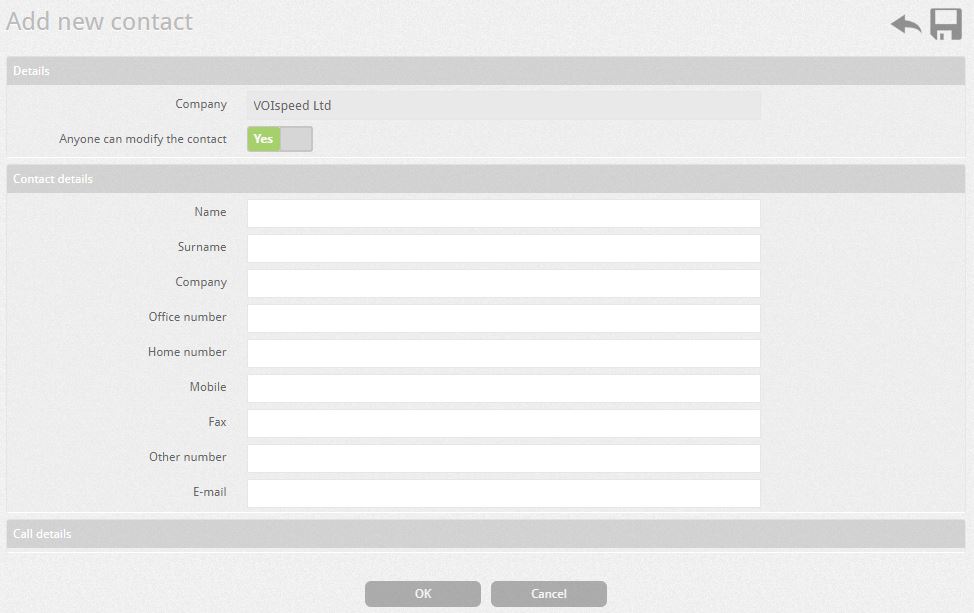 CONTACT SEARCH
CONTACT SEARCH
| It is possible to search for a contact by applying a filter by Name (indifferently name or surname or company of the contact), email, phone number of the contact, or name from the external application with which the contact was created through integration (eg UIUCloud, Polyedro, Tustena, etc.) |
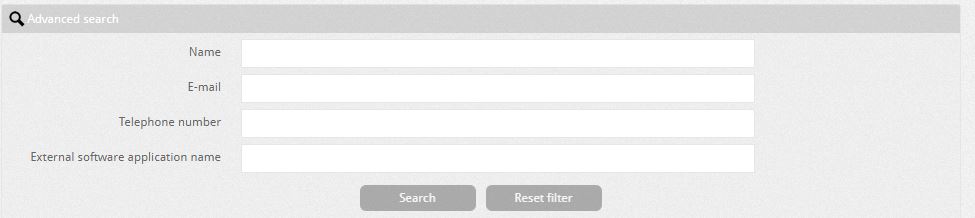 |
IMPORT ADDRESS BOOK
By clicking on the button  you can import an entire external address book saved in a text file (.csv). you can import an entire external address book saved in a text file (.csv).
Load from: allows you to download the file from your PC or from a remote URL.
The file must be filled in according to the format shown below (which can also be viewed by pressing the button  ). ).
Directory import CSV format : |
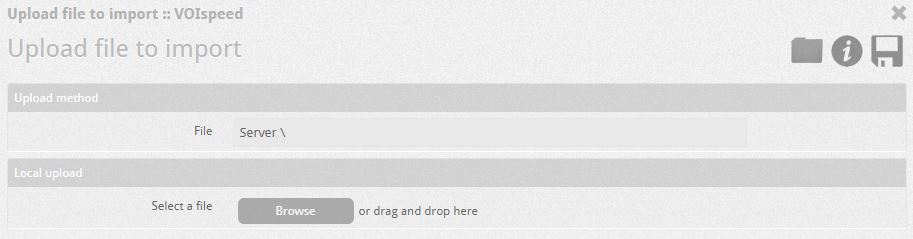 |
| name (S) SP surname (S) SP company (S) SP office number (N) SP house number (N) SP mobile number (N) SP fax number (N) SP other number (N) SP e-mail (S ) SP modifiable by all (B)
Legend :
SP = Separator (can be “,” comma or “;” semicolon)
S = Alphanumeric string
N = Numeric
B = Boolean flag (0 = false, 1 = true)
Once the file has been filled in and chosen with “Browse” press on “Load” and continue to complete the entry |
In the next step it is sufficient to define:
| Company |
Company to which the imported contacts will belong |
| Origin |
Show file name (Field not editable) |
| Field separator |
Choose (;) in the case wherein the source file the chosen field separator is the semicolon, choose (,) in case it is a comma. |
|
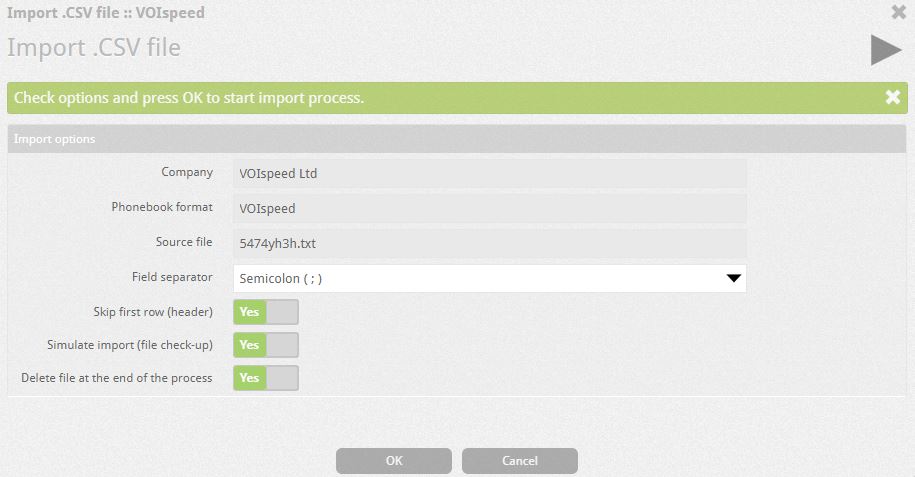 |
| Skip the first line |
Apply the check mark if you want to skip the first line contained in the source file (for example if it contains the headers “name”, “surname”, etc.) |
| Simulate import |
Perform an import simulation to check if the file is correct and/or if it contains errors. Any errors are shown at the end of the import. |
| Delete File at the end of the process |
Once the import is completed, the source file will be deleted. |
|
To end the process, click on “OK” or on the button  |
BOOKING EXHIBITION
With VOIspeed 6 you can also export the address book and you can do it simply by pressing the button  (export address book ) and selecting 3 options: (export address book ) and selecting 3 options: |
|
|
|
|
|
|
![]() you can add a new contact. You can immediately specify, in the information field, if all users can or cannot modify the contact. In the section below, Contact Information, the contact data fields appear.
you can add a new contact. You can immediately specify, in the information field, if all users can or cannot modify the contact. In the section below, Contact Information, the contact data fields appear.