ON PREMISES PLATFORM
Below the Toolbox → device section, you will find a list of all the SIP User Agents that have registered at least once at the VOIspeed switchboard.
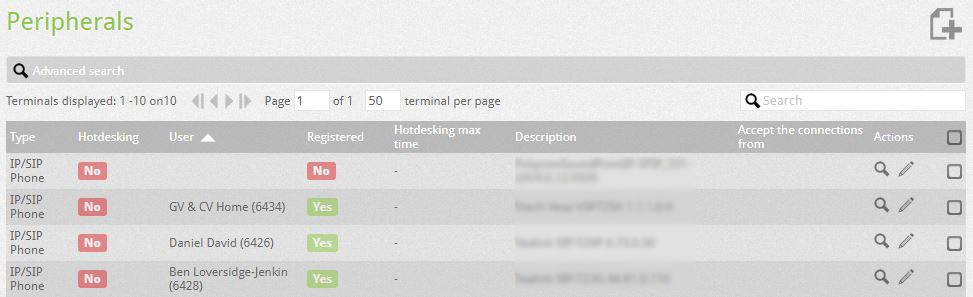 The main feature of a User Agent is the string with which it presents itself to the PBX. Each manufacturer sets this string in the firmware of the device and in some cases it is also possible to customize it.
The main feature of a User Agent is the string with which it presents itself to the PBX. Each manufacturer sets this string in the firmware of the device and in some cases it is also possible to customize it.
For each of them, you can define a series of parameters that allow a correct use and you can customize the display as a GUI device. Specifically, by clicking on the icon ![]() for the item you want to customize, you will find:
for the item you want to customize, you will find:
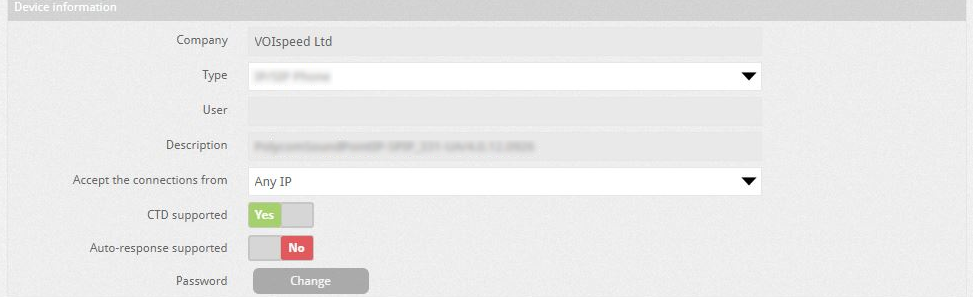 The parameters that can be customized are:
The parameters that can be customized are:
| Company | Current company |
| User agent string | It is the string presented by the device as a User Agent in SIP transactions. It is advisable not to modify this string because it contains useful information on the type of device and generally also on its firmware version |
| device type | Here it is possible to select which icon will be displayed in the GUI and in the PBX user monitoring when it has associated a device with the specific UA. The selectable devices are: |
| Click to dial supported | Support “click to dial” function. If the device supports click to dial, the call made by the GUI will automatically start playing the audio on the associated SIP device, without the need to call it in advance, as instead happens with devices without this functionality. The Polycom and Yealink phones available in Teamsystem Communication support this option, while some SIP DECT systems (such as Gigasets) do not support it. |
| Standard Refer supported | Referral Standard Support. It is the function that allows calls to be forwarded according to a particular method of the SIP standard. The Yealink and Polycom IP phones available in Teamsystem Communication support this option, while DECT systems typically do not support it. If there are any problems forwarding calls, try turning off this option. |
UCLOUD PLATFORM
In the UCloud platform, this section is slightly different than the On-Premises platform. The list is no longer automatically filled, but it is the administrator who must populate it if necessary: except in special cases, it is not essential to create an entry. If necessary, click on the button to add a new item and fill in the window data.







