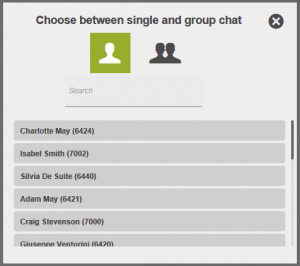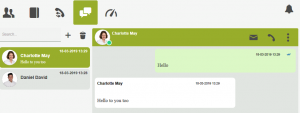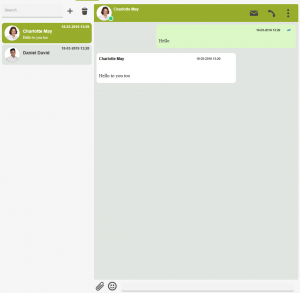There are two ways to start a new chat:
- In the Users section, right-click on the icon of the user with whom you want to start the chat and select the
 key.
key. - In the Chat section, click on the button with the ‘+’symbol, choose if you want to do a one to one or group chat (choosing
 ), select the user (in the former case) or users (in the latter case) to be involved in the chat and, in the latter case, proceed with the key Create group.
), select the user (in the former case) or users (in the latter case) to be involved in the chat and, in the latter case, proceed with the key Create group.
The recipient will get a notification on its own UI via the symbol , on clicking which the UI will be positioned in the section dedicated to Chat. In addition, notification will arrive from the operating system of a new message in chat.
, on clicking which the UI will be positioned in the section dedicated to Chat. In addition, notification will arrive from the operating system of a new message in chat.
NB: so that a user can be called in chat, it is necessary that his GUI is correctly activated. Otherwise the button to create the chat will not appear.
In the area on the left of the chat section appears the history of all past chats managed, in chronological order of the last message received; the chat instantly enabled is highlighted with respect to other chats present and shows the user with his/her avatar (or the icon of the group chat, where there is more than one user), the name and last message received in the chat being managed.
You can start to type the message in the insertion area below and as soon as the message is sent (with the SEND key or clicking the adjacent button) the UI of the recipient will notify the arrival of the message.
All messages exchanged during the conversation are displayed in the main box and contain the name of the sender, the date/time sent and ticks indicating if the message has been delivered (double grey ticks) and if it has also been read (double blue tics); for better legibility, your own messages have a different background from other interlocutors.
During a chat session you can pass from one section of the UI to another, make calls, or consult the phonebook of contacts or the reports.
MESSAGES THAT CAN BE MANAGED IN VOISPEED CHAT
Via the chat launched on the VOIspeed UI you can exchange the following with your own colleagues:
- Text messages
in this case, just use the message composition space and, when you have finished composing, press the key or hit SEND on the keyboard in use;
key or hit SEND on the keyboard in use; - Text messages with emoticons
when you are composing text files, VOIspeed chat also makes available a full set of emoticons that can be displayed and inserted by simply clicking on the key;
key; - Files of any format
apart from text messages, the VOIspeed UI chat allows you to transfer files of any format; just click on the key and choose which files to transfer.
key and choose which files to transfer.
OPERATIONS ON MESSAGES AND CHAT
Right-clicking on a chat message you can carry out one of the following actions:
- copy message:copies the entire contents of the message;
- cancel message:in this case, the message is cancelled only by the user carrying out the action;
- info:opens an information screen saying who out of the recipients has received the message (message delivered to:) and who has read it (message read by:)
The various chats (with single users or groups) in the time are always kept available in the left-hand area of the chat panel, in fact constituting a total and unlimited history of the same.
On a single chat however, you can carry out some actions by managing them globally. Clicking on the key with the three dots above on the right in an active chat, you can:
- Cancel a chat: all messages in a chat are cancelled from the screen of the user carrying out the action. Messages are not deleted globally, therefore the user or the group of users with whom he/she has been chatting will however continue to display all the messages
- Delete a chat: in this case the chat is deleted from the chat history of the user carrying out the opera action. As in the case of cancellation, the messages and the chat therefore remain visible and active for all other participants.
In addition, only with group chats, you can carry out some specific operations:
- Change name
- Group info
- Add users