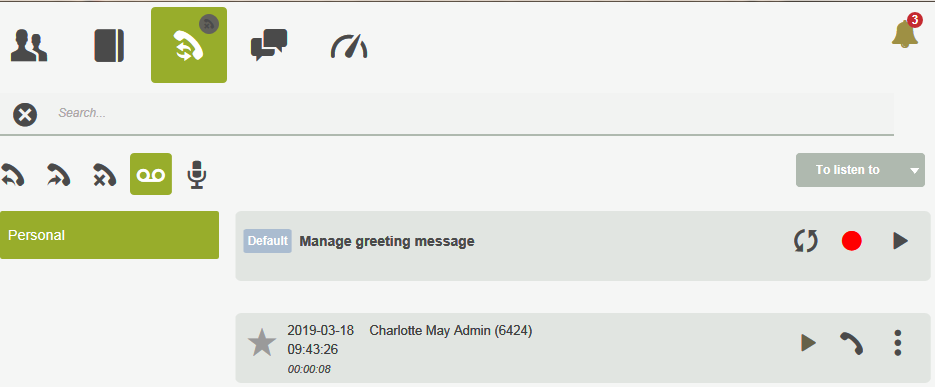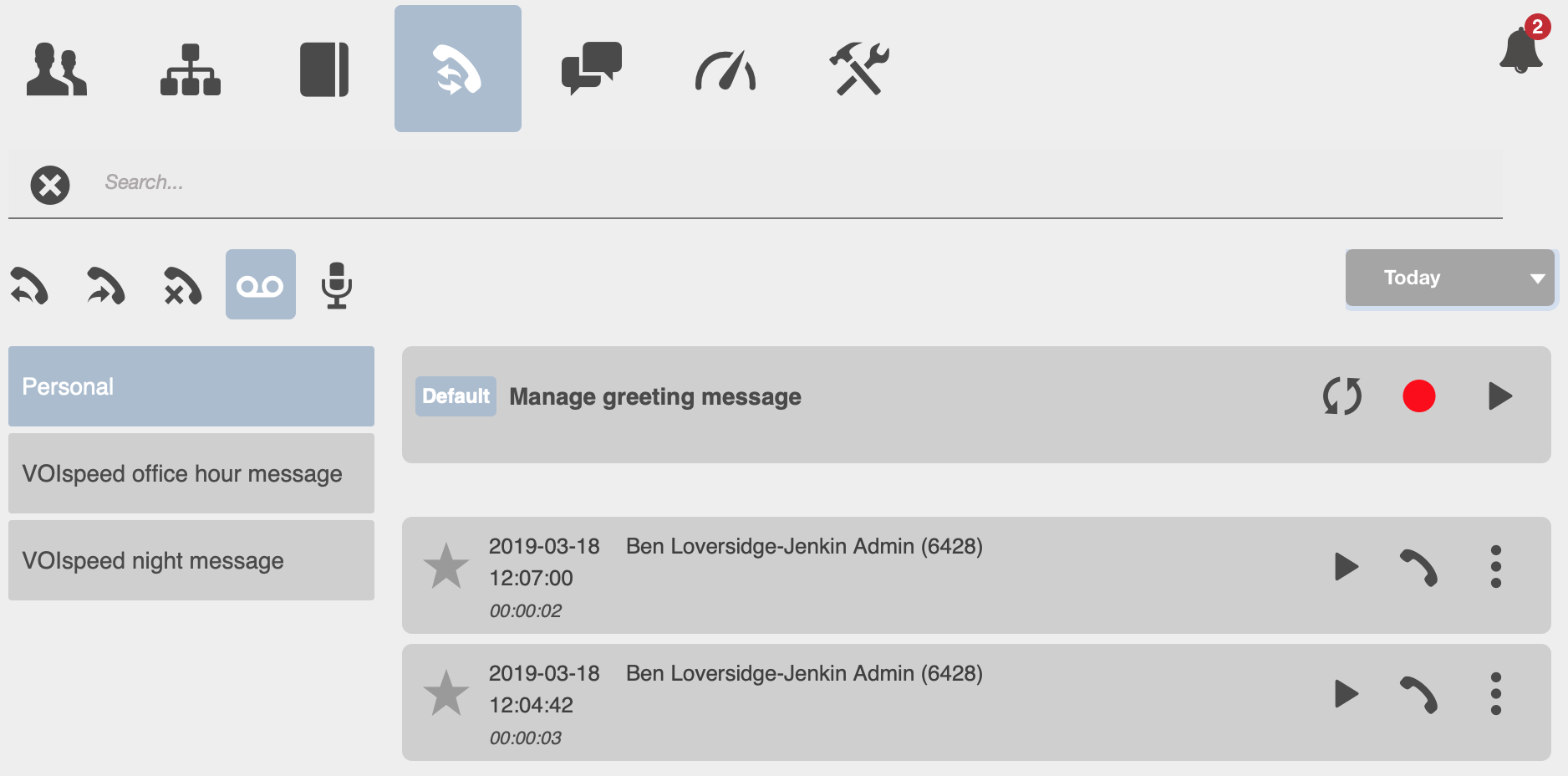To retrieve messages from your own UI voicemail you need to access the reports section by clicking on the ![]() icon. In this section you will find call reports, divided into calls missed, received and sent, calls recorded and voicemail messages.
icon. In this section you will find call reports, divided into calls missed, received and sent, calls recorded and voicemail messages.
For messages in your own voicemail just click on the ![]() icon to obtain a list of all files.
icon to obtain a list of all files.
The first file which is always displayed at the top is the welcome message of the voicemail selected; this is the message played to the interlocutor when he/she is connected to voicemail.
This message can be managed using the keys available directly on the item. Specifically:
| Reset the welcome message (this operation restores the welcome message to the default) | |
| Record a new welcome message (the recording is made via your own UI in connection with the audio peripheral selected) | |
| Listen to the welcome message (this operation allows you to listen again to check the welcome message set) |
The audio files of the recordings are presented providing information on the date and time of the recording, duration of the recording and number/name of the interlocutor with whom the call was held.
For each recording, 3 function keys are immediately visible:
| Reproduce the recorded file | |
| Call the interlocutor with whom the call was held | |
| Open an additional function menu on the call |
When you press the menu key, the following additional functions appear:
| Add the interlocutor’s number to the phonebook contacts (visible only if the number is not already present) | |
| Cancel the message (seeking confirmation before making the operation final) | |
| Scrap the message on the user’s PC | |
| Close the menu |
MESSAGE AND FILTER DISPLAY LOGIC
The list of voicemail messages is displayed, at each new access, in accordance with a precise logic:
- New voicemail messages not yet listened to are displayed
- If there are no voicemail messages not yet listened to, preferred voicemail messages are displayed
- If there are no preferred voicemail messages, the time filter is activated on the day’s messages
Above the list is presented a customisable filter allowing you to retrieve and display the list of recordings as you please; the following options are available:
- To be listened to
- Preferred
- Today
- From yesterday
- Last week
- Last 30 days
- Select period (after selecting this two fields appear, to indicate the customised period)
ADMINISTRATION OF COMPANY VOICEMAILS
Where the user accessing the voicemail section is also the administrator of one or more company voicemails, he/she will find the section divided into two parts; on the left will be displayed the list of company voicemails for which he/she is the administrator (indicated with the name the switchboard administrator has assigned to him/her) as well as his/her own, indicated by the name “Personal”.
If you select single voicemail, the list of messages (including the welcome message) will alter accordingly; the display logic will always be that seen at the previous point.