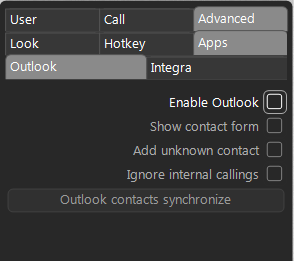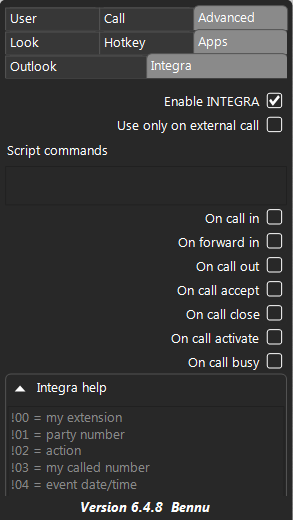In this section you can configure the GUI to interact with Outlook or an external script using the local IP address of the PC.
Outlook:
You must enable the ‘enable outlook field’ in the Advanced apps section for integration with outlook.
Show contact form: If enabled then on the arrival of an incoming call the outlook contact page window will pop up for the incoming call number, letting you know which customer is calling (if the caller number is stored in the outlook contact list).
Add unknown contact: If enabled then the outlook contact page window will pop up to add caller details (i.e. if the caller number is not stored in the outlook contact).
Ignore internal calling: If enabled then the GUI will exclude the extension numbers of PBX and will not match them against the outlook contact list.
Sync contacts with Outlook: The synchronisation with Outlook occurs automatically when the GUI is first started. However if the GUI is already open the synchronisation with Outlook is not automatic. In this case you have to click on the ”Outlook contacts synchronize” button every time you add or remove a contact from Outlook. When you enable Outlook integration on the GUI for the first time then the synchronize button is activated after you save the settings.
Note: You do not need to import the contacts from Outlook to the PBX if you are using Outlook integration.
Integra:
You can specify the parameters to pass to the script and the events that trigger calling the script.
Enable Integra: Enable to use integration with the GUI.
Use only on external call: If enabled then the GUI excludes the extension numbers of the PBX.
Script commands:
You can enter the URL of the script in the URL text field and can also enable events which will trigger the script.
The possible events for the scripts are as follows:
On call in Event is triggered for incoming call.
On forward in Event is triggered when call is forwarded.
On call accept Event is triggered when call is accepted.
On close call Event is triggered when call is ended
On call activate Event is triggered when call is queued.
On call Busy Event is triggered when called number is busy.
COMMAND TO EXECUTE:
You can enter the specific URL or name of the local script in the script command field that you want to invoke along with the parameters that must be passed to the script. To trigger the script simply enter the location (local or remote) and the parameters of the script (e.g.! 00, 01 etc) so that, when the GUI triggers the script, the passing parameters will be replaced by their values.
For example:
Assuming you put the below link in the URL field.
http://www.mycompany.com/myscript.php?&caller=!01&action=!02
When the script is triggered then the GUI instantiates the parameters and replace them with actual values before passing the values. For example, if there is incoming call from 01787 848186 then the actual string from the GUI will be sent in the format below:
http://www.mycompany.com/myscript.php?&caller=01727848186&action=CALL_IN
The parameters name and meaning are as follows:
!00 = my extension
!01 = party number
!02 = action
!03 = my called number
!04 = event date/time
!05 = call ID
!06 = original calling number
!07 = original called number
If this action is enabled then a script will be triggered based on the events selected.
The events which can be selected are as follows:
- On call in
- On forward in
- On call accept
- On close call
- On call activate
- On call busy
!03 = If the caller calls a group number and the user is part of that group then the parameter indicates the group number as the called party.
External access to the GUI
In the integration section of the settings, you can enter the specific URL or name of the local script in the script command field that you want to invoke along with the parameters that must be passed to the script. To trigger the script simply enter the location (local or remote) and the script parameters (e.g.! 00, 01 etc) so that, when the GUI triggers the script, the passing parameters will be replaced by their values.
The VOIspeed GUI can also be controlled from the outside from an external script. This behaviour allows a third party software to access GUI functionalities without using the graphical interface of the GUI. You can access the GUI by using the following VOIspeed commands:
To make a call: VOIspeed: C {number} ({number} represents the number you want to call).
To make a call with extended ID: VOIspeed: {number}, {ext_ID}
To disconnect the call: VOIspeed: D {caller_id} (caller_id is the id of the call to be disconnected. If you do not enter the caller_id then the first active call of the PBX will be disconnected).
To transfer the call: VOIspeed: F {Caller ID} (caller id is the id of the call to be transferred).