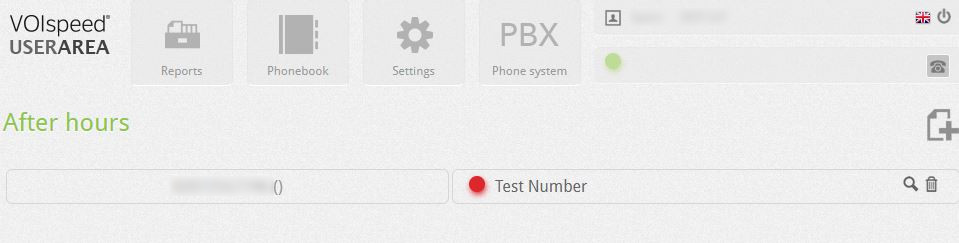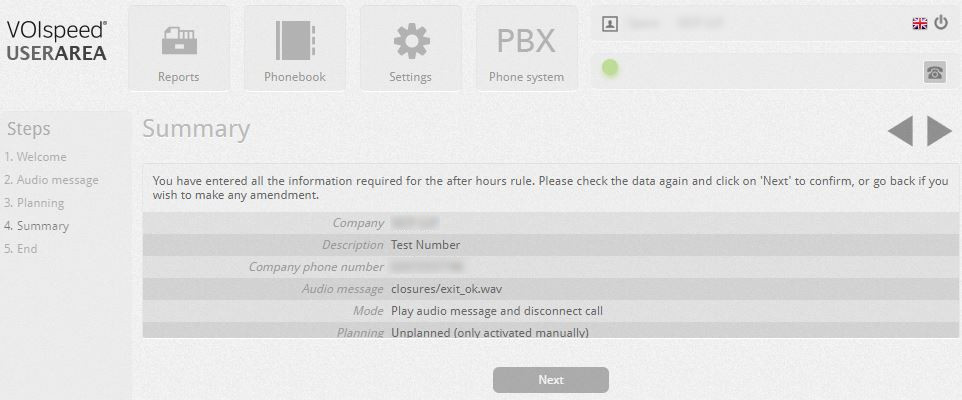INTRODUCTION
You can access the User Area web page on the the UI, via the button![]() to amend the after hours settings:
to amend the after hours settings:
Company Closure Configuration
The company closure configuration sets out how the incoming calls are handled, with the phone system responding with a message (chosen by the user) and the option of leaving a message in a voicemail box. Company closures are useful for managing holiday periods and after hours.
The company closure area has the following fields:
Company numbers: these are the company numbers (at least 1) that must follow the closure: if you have more than one number pertaining to different departments, it is possible for example to leave particular sectors of the company open (eg technical assistance) during a period of company closure.
Message to reproduce: these can be taken from the server or recorded directly by the user.
Validity period: it is the time interval, configurable by the user, during which the phone system follows the closure.
Activation: sets the activation of the closure. Each closure creates an “implicit” routing rule (ie not visible in the current routing rules list) and prioritised over the routing rules of the same numbers.
To create a new Business Closing, enter the Closures section and press the button or click on the link below: a wizard will guide the administrator in creating the closure.
HOW TO RECORD THE AUDIO MESSAGE FOR THE ON PREMISES PLATFORM
The audio message to associate with the company closing the can be selected by browsing the cartel the server Submitted user or administrator during the creation wizard. If you do not yet have a recorded message, it is possible to record it from a phone of one of the authorised users, through its user area. There are two alternative possibilities for recording the management of audio messages by telephone the user area :
| If the user has the GUI logged in, the configurator presents the possibility to record the message by clicking directly on the Start registration link; the PBX will call the ends of the associated to the user’s GUI and put immediately into communication with the service for the registration of the closing message. At this point, a recorded voice will invite you to start recording, at the end of the file you can hang up the handset and click on the link I completed the registration. | |
| This last action will automatically select the fi the just recorded that will appear in the field Select the audio. If you do not like the message, repeat the operations indicated. | |
At this point, the closure is created and active. At the established date/time and for the entire time set, the calls will be routed towards closing, after which the phone system will return to the usual operating mode.




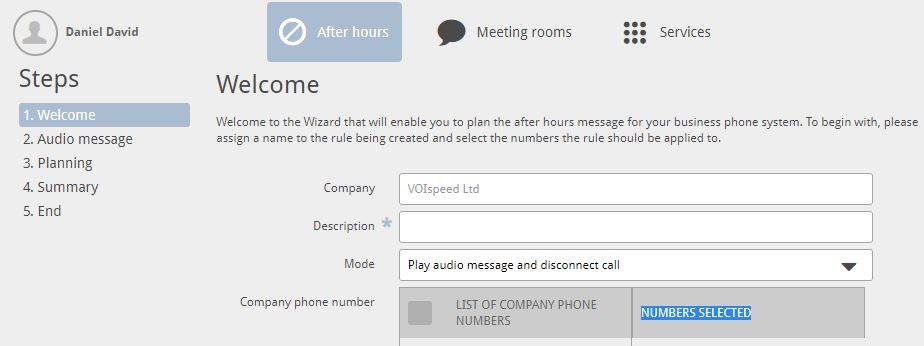
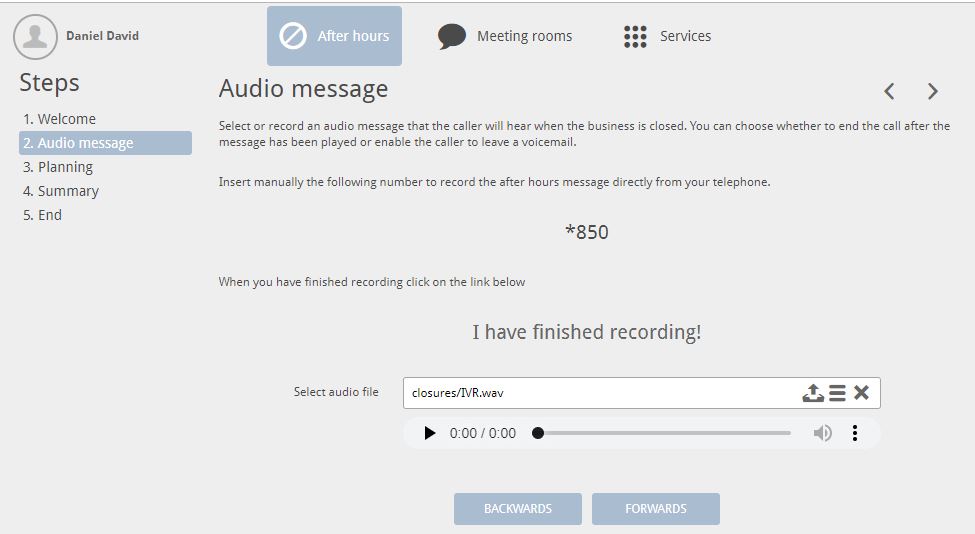
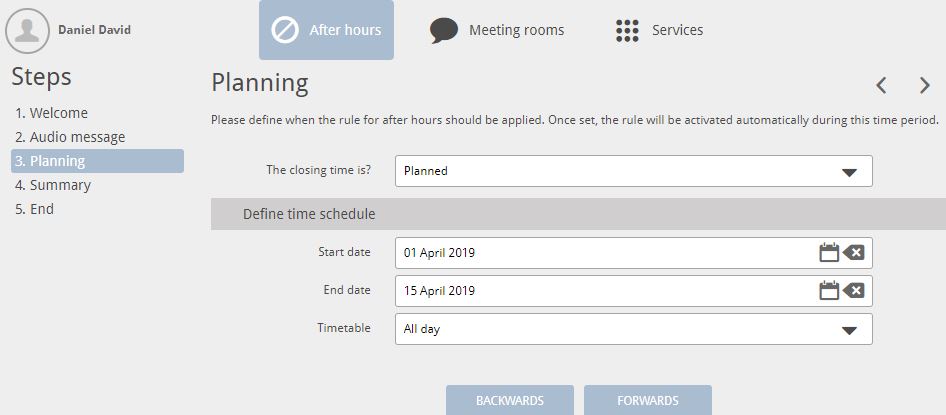
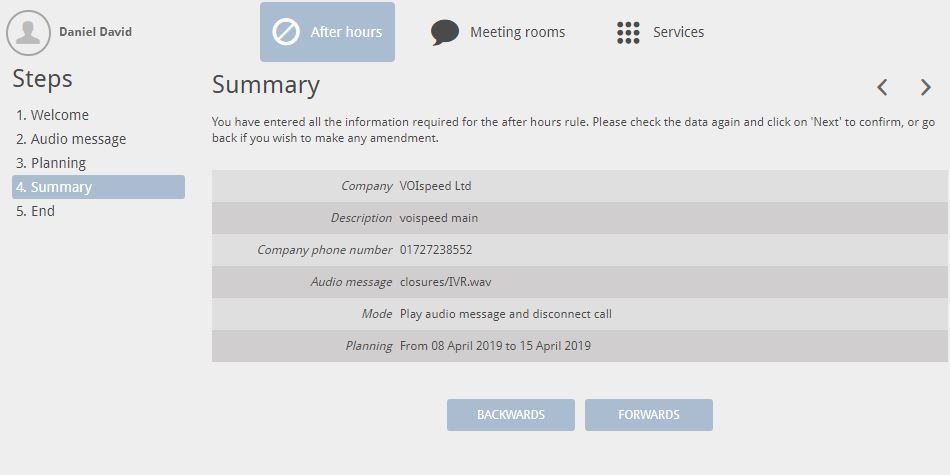
 ) and delete it
) and delete it