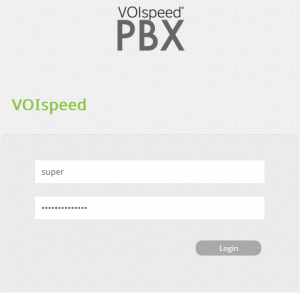VOIspeed 6 uses a separate application to configure the PBX that communicates asynchronously with the core engine of the PBX.
You can log on to the PBX by going to web interface of the PBX http://<Server IP address>:3542 and then enter the username and password in the appropriate field.
Note: As indicated in the introduction, the configuration is a separate application from the PBX itself which allows these two applications to run independently on the same machine. If you are running both applications on the same machine (with same IP address) then communication must take place on different ports. i.e. VOIspeed 6 PBX uses standard port 3541 and so configuration will use the port 3542.
USER LOG IN LEVEL:
There are two different login levels, which differ primarily by the ability to handle one company or all companies:
| Super administrator | Users of super administrator level gets full access to the configuration and monitoring of all companies available on the PBX. See below the default username and password for VOIspeed 6: Username: super; Password:voispeed. NB: PLEASE CHANGE THE DEFAULT PASSWORD ON FIRST LOGIN |
| Administrator | Users with administrator level can only manage and configure the company they are associated to. User will not have access to the data of other companies available on PBX. There is no default user name and password for the administrator level. |
Important: For all the versions after the 6.3.18, VOIspeed 6 PBX has introduced a new feature to customise country codes identifying the location of the PBX for better management of call routing. Please specify the country/ international code. VOIspeed 6 PBX displays warning icon next to company state icon if the required information is missing and the PBX will not function correctly until the warning message is removed (e.g. for outgoing calls or when you do troubleshooting for incoming calls etc.) To remove the warning messages simply add country codes to these fields.
You can logout from the web interface by simply clicking on log out icon ![]() at the top right corner of the page.
at the top right corner of the page.
Shows the account name and surname of the user logged in.
![]() Indicates the company of the logged in user. If the user is logged in as a super administrator (with permission from all companies), then no company will be set, you can select the company to manage or configure by clicking on the link No company. If no company is selected then you will have to specify the company manually while doing configurations.
Indicates the company of the logged in user. If the user is logged in as a super administrator (with permission from all companies), then no company will be set, you can select the company to manage or configure by clicking on the link No company. If no company is selected then you will have to specify the company manually while doing configurations.
![]() Shows the current language for the web interface, you can select the current language by clicking on the flag.
Shows the current language for the web interface, you can select the current language by clicking on the flag.
![]() You can logout from the web interface by clicking on the Logout icon.
You can logout from the web interface by clicking on the Logout icon.
MENU
Monitoring : Monitoring section for monitoring the calls, users and gateways.
Reports : Reports Section holds the call statistics.
Settings : Settings section for the configuration of the PBX.
Toolbox : Toolbox section is used for diagnostic, address book
PBX : By clicking on the settings icon you can access the settings of the PBX. (I.e. PBX IP address, port, database type etc.)
![]() PBX started: The following menu will be displayed if you click on the PBX started icon.
PBX started: The following menu will be displayed if you click on the PBX started icon.
![]() Maintenance mode: If the maintenance mode is set to active then the PBX doesn’t allow users to make or receive calls. The PBX will go on maintenance mode only after the last call is finished, even if activated during calls.
Maintenance mode: If the maintenance mode is set to active then the PBX doesn’t allow users to make or receive calls. The PBX will go on maintenance mode only after the last call is finished, even if activated during calls.
![]() Restart the PBX: To restart the PBX (only if PBX is running).
Restart the PBX: To restart the PBX (only if PBX is running).
![]() PBX stopped: (PBX can only be restarted from the phone server machine by going to the GUI icon from the system tray of Windows).
PBX stopped: (PBX can only be restarted from the phone server machine by going to the GUI icon from the system tray of Windows).
![]()
![]() Mode on / off line: Off-line mode (open padlock), interrupts communication between the web configurator and the PBX engine. Therefore in off-line mode you can make changes using the web interface and the PBX will apply them automatically at a later stage. This function is useful when you want to make numerous and complex changes to be applied at once without stopping the PBX. It is also useful when the PBX service has been stopped and you want to apply the changes from the web configurator. In this way queries will not cause any error messages (e.g. request expired etc.).
Mode on / off line: Off-line mode (open padlock), interrupts communication between the web configurator and the PBX engine. Therefore in off-line mode you can make changes using the web interface and the PBX will apply them automatically at a later stage. This function is useful when you want to make numerous and complex changes to be applied at once without stopping the PBX. It is also useful when the PBX service has been stopped and you want to apply the changes from the web configurator. In this way queries will not cause any error messages (e.g. request expired etc.).
Note: Please note that you must restart the PBX to apply the changes. During the period in off-line mode there will is no communication between Web configurator and PBX configurator.
By clicking on the lock icon the following menu is displayed:
![]() Switch to off-line mode: to go to off-line mode.
Switch to off-line mode: to go to off-line mode.
![]() VOIspeed settings: to access the settings in the configurator.
VOIspeed settings: to access the settings in the configurator.
![]() The web configurator regularly (about every 10 seconds) communicates with the PBX engine to check that the status of the PBX is active. You can see the update of this information under the Settings -> System where the time of last check is displayed under the Last keep alive field. This periodic communication is to ensure that the PBX engine is functioning properly. If the PBX stops communicating with the Web configurator for any reason then the web configurator will display the PBX blocked symbol which is used to alert the administrator to run troubleshooting. One reason for the PBX blocked mode may be the firewall preventing communication between the PBX and configurator.
The web configurator regularly (about every 10 seconds) communicates with the PBX engine to check that the status of the PBX is active. You can see the update of this information under the Settings -> System where the time of last check is displayed under the Last keep alive field. This periodic communication is to ensure that the PBX engine is functioning properly. If the PBX stops communicating with the Web configurator for any reason then the web configurator will display the PBX blocked symbol which is used to alert the administrator to run troubleshooting. One reason for the PBX blocked mode may be the firewall preventing communication between the PBX and configurator.