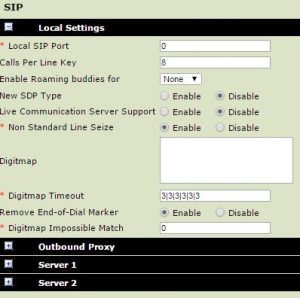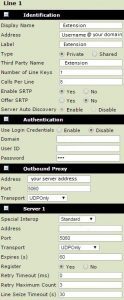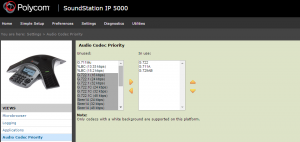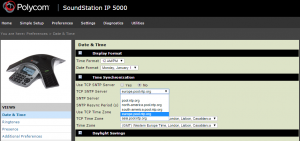- Using the Dial Pad on the Spider unit, press the MENU button and navigate to STATUS –> NETWORK –> TCP/IP Parameters. Here it will display your IP Address e.g. “192.168.0.9”
Then go ahead and launch your web browser and enter the phone’s IP address into the web address section.
Login with the following details;
username : Admin
password: 456
- On the top horizontal bar locate “Settings” & then “SIP“. Inside the “Digitmap” section remove all text & then press “Save” at the bottom of the page
From the drop down menu (on the top of the Web Interface) Go to “Settings“ & then click “Lines”
Enter your details accordingly from the picture :
Some examples :
domain = voispeedltd.co.uk
server address = 192.168.1.11
server address in the cloud : bellatrix.cluana.com / atlantis.voispeed.co.uk
Once completed you can press “Save” at the bottom of the page
Go to “Settings” & locate “Audio Codec Priority”
- Highlight Items on the right and by using the middle arrow buttons to move the various codecs over to the left hand side
The codecs you need to use in the corresponding order are; G.722 – G.711A – G.729AB
Once the Codecs are in place, click “Save” at the bottom of the page
Locate “Preferences” & click “Time and Date”
- Select “europe.pool.ntp.org“
- Then locate the “Save” at the bottom of the page
NOTE : Use only TCP SNTP Server tab
UPGRADING THE FIRMWARE
3.3.X Version Login Details:
Username : Polycom
Password : 456
4.X.X Version Login Details:
Username : admin
Password : 456
How to upgrade your Firmware
On the phone keypad Press “Menu” –> “Settings” –> “Advanced” –>
Insert the password (default) 456 –>Admin Settings –> Network Configuration –>DHCP Menu
- Set Boot Server on Static
- Set BootSrv Type on IP Address
On the phone keypad Go to –>Menu –> Settings –> Advanced –> Insert the password (default) 456 –>Admin Settings –> Network Configuration –>Provisioning Server
Select the following options ONLY
- Server : HTTP
- Server Address: 140.242.64.35/408
- Server User : PLmSpIp (default)
- Server Password: PlcmSpIp (default)Now go back on the device until it prompts you on the screen to save the changes. Click “Save“.