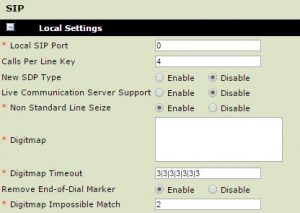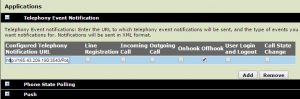SIP Settings:
Click settings & then SIP. Inside the filed “Digitmap Impossible Match” enter “2” (by default this value is set to 0)
Remove all the data if any inside the “Digitmap” so it should display as a clear white box
Logging into your Polycom’s GUI
Log into your Polycom’s GUI interface via the associated IP Address by pressing “Menu -> Status -> Network -> TCP/IP Parameters”
Now access your web browser and enter the IP address inside the web URL section.
Prompted to login you can gather these details from us at VOIspeed
Application Settings
Click Settings & then Applications. Enable “offhook” (3rd box from the far right hand side)
To the left hand side you need to enter the following information:
(example)http://185.43.209.190:3543/Polycom?604@voispeedlt.ucloud
(what’s what) http://your-UCloudIP:Port number/Polycom?yourextension@your ucloud domain
If you would like to find out more information or find help on other subjects, you can find the VOIspeed Support Page by following the link.
I am text block. Click edit button to change this text. Lorem ipsum dolor sit amet, consectetur adipiscing elit. Ut elit tellus, luctus nec ullamcorper mattis, pulvinar dapibus leo.
I am text block. Click edit button to change this text. Lorem ipsum dolor sit amet, consectetur adipiscing elit. Ut elit tellus, luctus nec ullamcorper mattis, pulvinar dapibus leo.