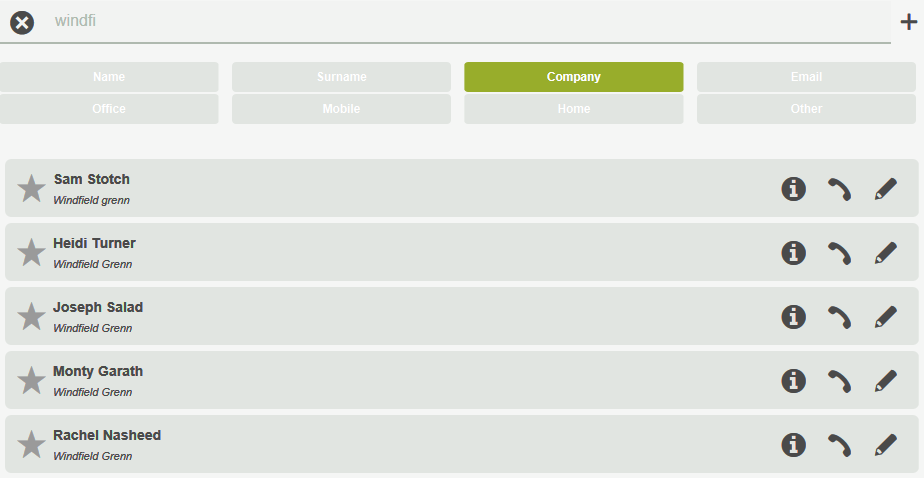To search for a contact in the UI phone book, just go into the Phone book with the icon ![]() and type the keyword in the search field (name, surname, company, or telephone number) relating to the contact. The contact search starts by typing at least two characters and the resulting list is updated with every new character entered. The UI searches all the contact fields (Company, Name, E-mail, Surname, Office Number, Mobile Number, House Number, Other number). With single filters you can activate/deactivate fields: in this case, the list of resulting contacts is updated showing only the contacts from the new combination of active filters.
and type the keyword in the search field (name, surname, company, or telephone number) relating to the contact. The contact search starts by typing at least two characters and the resulting list is updated with every new character entered. The UI searches all the contact fields (Company, Name, E-mail, Surname, Office Number, Mobile Number, House Number, Other number). With single filters you can activate/deactivate fields: in this case, the list of resulting contacts is updated showing only the contacts from the new combination of active filters.
A contact is searched for by comparing the string inserted by the user with the first characters from all fields of all contacts. For example, if you are searching for Garath in contact surnames, you will get positive results by entering the characters GA, GAR, GARET, etc, but not if you are searching for the final letters in the surname.
NB: with a large number of contacts in the phone book, the list of results will be very long. If you want to limit their number, naturally apart from writing a string (or a number) that is more complete and close to the information searched, you can delete the results that do not meet requirements, disabling the fields that affect the search. Using the example, if you search only the contacts whose surname begins with “Gar”, you can disable the Name field.
MANAGING FAVOURITE CONTACTS
You can select a favourite contact by clicking on the star beside it. Contacts set as a favourite will be shown first on loading the Phonebook before carrying out the text search. A text search will make the filtered display of favourite contacts disappear.
This function is useful when you want to isolate a set of contacts (e.g. the most frequently contacted, without having to search for them by text search).