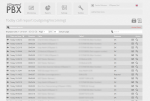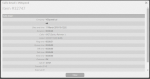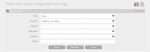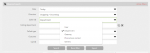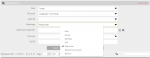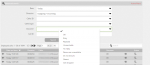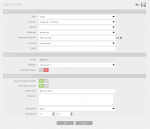UCloud Call Reports
The Ucloud calls report provides the ability to collate and analyze the calls processed by the PBX within any desired time period.
To access this hover on ‘Reports Tab’ and click ‘Call Reports’ on the drop-down.
Each call list displays information on the call including the date, time, duration, calling name (if the caller number is stored on phone book ), phone number and outcome.
Each column can be sorted by clicking the arrow next to the column name. Under action clicking the ![]() icon will bring up more details about the call. Clicking the
icon will bring up more details about the call. Clicking the ![]() icon will bring up diagnostics information on the call. If call recordings are enabled then a
icon will bring up diagnostics information on the call. If call recordings are enabled then a ![]() icon will allow recordings to be downloaded
icon will allow recordings to be downloaded
Creating a report
By default this displays outgoing/incoming calls for the current day. Clicking on the advanced search/active filter bar allows you to modify the parameters of the report.
Data: Choose a specific time and date.
- Today (Current day 00:00a.m – present)
- Last week (Last 7 days)
- Last month (Last calendar month, e.g. 15-Feb to 15 Mar)
- Select time range (Specific time scale chosen by the user)
Direction: Choose the vector of the call.
- Internal (calls to and from within the exchange)
- Incoming (calls orginating outside the exchange)
- Outgoing (calls orginating inside the exchange going out)
- Incoming + Outgoing
- Pass Through (E.g. OOH voicemail)
Caller ID: Option which specifies who first established the phone call.
- User (filter for a specific user within your company domain)
- Department(filter for a department within your company domain)
- Gateway (filter for SIP Carrier)
- Phone Book Contact (filter for a specific contact in your phone book)
- Generic (filter for a specific number)
Called type: Option which specifies the respondent of the call.
- User (filter for a specific user within your company domain)
- Group (filter for a hunt group within your company domain)
- Gateway (filter for SIP Carrier)
- LCR (Least cost Routing, traffic routed based on call prefix designation. e.g. 07 for mobile)
- Responder (filter for Interactive Voice Response)
- Phone Book Contact (filter for a specific contact in your phone book)
- Generic (filter for a specific number)
Outcome: Specifies the result of the call
- OK (Call went through)
- Busy (Phone line was busy therefore unanswered)
- Rejected (Number was incorrectly dialled outbound or International ban)
- Unavailable (Number was incorrectly dialled or does not exist)
- No reply (Dial tone went through but unanswered on the other end)
- Resources unavailable (Line called does not exist or temporarily unavailable)
- Do not disturb (Inbound call to company phone which has DnD activated)
- Absent (Inbound call to company phone which has Absent mode activated)
- Call dropped
Call ID: Select one specific call. All calls have a unique identifier.
Exporting the results of your data
Export the resulting report as a csv file (with semicolon or pipe as alternative separators). To export, you can either click export or the box in the top right-hand corner.
You can save the template of the report and change the name. Click Send report via Email allows the user to receive the report at a certain time. You can add a recipient list of email addresses who you would like this report to be sent to.
Also, you can edit and update the Saved template on the main Call reports menu. You can turn off or change the recurring email sent to certain email address in the list. Sending time allows the user to configure the frequency and the specific time of the reports being sent to the specified emails.