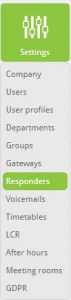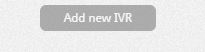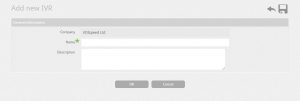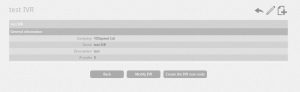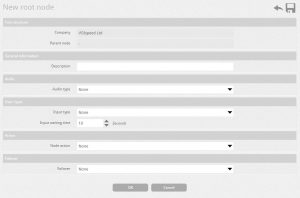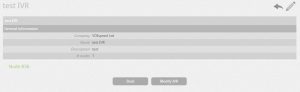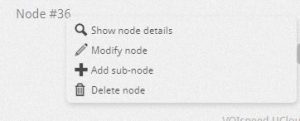UCloud IVR ( Settings -> Responders)
IVR
UCloud has introduced a great feature: the ability to manage calls to a company by having an interactive voice response system from a single computer.
To access this hover on settings and click “Settings” on the drop-down.
This feature will allow inbound calls to be distributed to where it is required.
What is an IVR?
This is one of the key building blocks for a business to redirect calls to the right person. It is an automated voice service which allows the caller the options directing them to you based on the input they dialled in. For example “Press 1 for Sales”. This will help business efficiency.
Adding a new IVR
- Click on the ‘Add new IVR’
- Name the IVR fit for it’s purpose.
- Once created Modify the IVR
- Create the IVR root node
Creating a root node
Parent node: Show the node prior to this node
Description: Text to display the function for the node created
Audio type:
- None: No audio file is being used
- File – You can upload the file but must be a wave file (8kHz, 16bit, mono)
Input type:
- None: No audio file is being used
- Fixed length: The number of digits you want the caller to type in using the handset
- With termination symbol: The caller will enter the digits then press a key e.g – # to finish
- Timeout last digit: Set a waiting period for the caller to show that caller is finished
Input waiting time: Set period for the caller to enter the digits required
Node action:
- Go to the next node: Forwards call to another node that was created
- Forward call to user: User list of extensions to choose from
- Forward call to group: List of hunt groups to choose form
- Forward call to IVR: List of IVRs to choose from
- Forward call to voicemail: List of voicemail to choose from
- Transfer call to voicemail manager: Dependant of the owners of the voicemails
- Forward call to a number: Forwards call to a number of your choosing
- Forward call to user input: Forwards call to the number the user has typed in (it has to be relevant to the local scope of the PBX)
- Follow external script: Forwards the dependant on the external script (Integrated systems)
Failover: Same options as above
After the creation of first node it will appear in green below the description of the IVR. You can right-click to give the following options:
- Show node details: Information about the node, but cannot be modified.
- Modify node: You can edit the node created here
- Add sub-node: A node acting as the secondary option to the primary node.
- Delete node: Erase the node