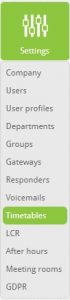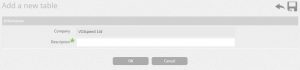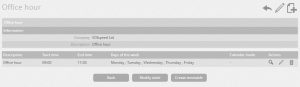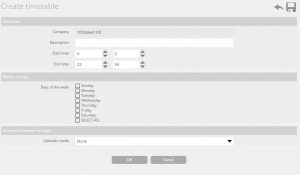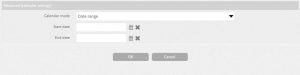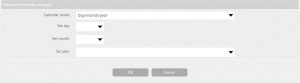UCloud Timetables (Settings -> Timetables)
UCloud has introduced a great feature called timetables : the ability to manage company opening and closing times by allowing the user to set timetables from a single computer.
To access this hover on settings and click “Settings” on the drop-down.
Adding a new Timetable
You can add a new timetable by clicking on the Add a new table button.
It will take you to a description page where you can enter its purpose.
Once created you can see it appear on as a table. This is where you can click the pencil symbol to modify it.
You will be taken to an information page where you can either Modify or Create a timetable.
Click on Create timetable. On this Create timetable page you will come across “Time rules” where you can configure the active times.
Configuring the timetable
Descriptions: Enter a description of the timetable
Start time and End time: Set active hours (Anything outside of this zone could possibly be affected by another timetable, so please be careful)
Days of the week: Choose the days of the week in combination with the start and end time applied.
Advanced (calendar settings):
- Date range: Set a date range of the active time.
- Day/month/year: Set a specific day of the active time
N.B – This is can only be applied to a routing rule. Please see routing rules.