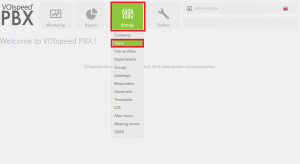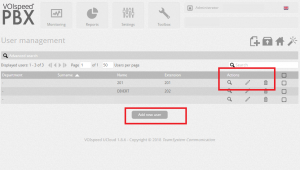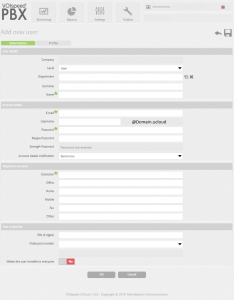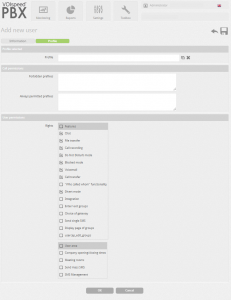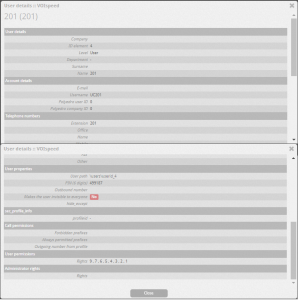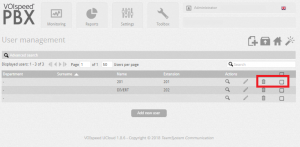UCloud Users (Settings -> Users)
UCloud has introduced a great feature: the ability to manage an unlimited number of users, allowing you to manage different extensions and users on single computer by remote access.
To access this hover on settings and click “users” on the drop-down.
User management
This is where the users can be managed through a list showing their department, surname, name extension and actions.
Advanced search – Using specific details it allows a the administrator to find certain users
Department – Allows the see which users are part of a department
Surname & Name – Users identity
Extension – Number assigned to the users Phone and GUI
Actions – This allows you to see, modify and delete user details
Add new users – Allows you to create a new user
Adding a new user
By clicking on the “Add new users” button you will be moved into a new page where you can add a user details, account details, phone numbers, user properties and manage the user profile. Any asterisks above the title is a field required to be filled.
User details
Company – Name of Company entered in the system profile.
Level – Is the users permission details. It gives you two options below:
User – Gives minimal access rights and the user is given basic functions
Poweruser – Gives administrative privileges depending on their given scope of responsibilities and further access to the web GUI.
Surname & Name – Enter the given names of the user
Account details
Email – Enter the email address of the user. It is also the email address used when changing the user password or if lost or forgotten
Username – It begins UC and the number of your extension (e.g – UC201@Domain.ucloud)
Password – A strong password required by using capitals lowercase numbers and symbols. When you create the user the system will use the same password for both SIP devices and GUI. However after the user has been created you can change either password.
Account details notification – Send information about newly created account to the email you have given above.
Telephone numbers
These numbers added will also be shown on the GUI which can be selected as an option to be used instead of the hard phone. It will use the incoming number within your company’s numbers which acts like a divert.
Extension – Enter the phone extension number
Office – Enter another number or extension you want to use
Home – You can add another phone number you would like to be called on
Mobile – Enter a mobile number you want to
Fax – Enter Fax details
Other – You can add another phone number you would like to be called on
User properties
You can find the PIN Code for your handset and choose the number used when calling out
PIN (6 digits) – Six digit PIN code used in a number of functions: call pickup, access the voicemail, users menu etc.
Outbound number – One of the company numbers used to make outbound calls. The number the recipient can see
Makes the user invisible to everyone – Allows the user not to be visible to others (e.g. user status, sending messages, call pickup, etc)
Profile Page
Profile selected
A profile is the container of the rights of the user. Due to different circumstances within a company you are able to enable or disable these rights and set a template for all the users with the same profile.
Call permissions
Forbidden prefixes – add the prefixes of a number you want to be blocked for this user
Always permitted prefixes – always allow the prefixes of these numbers to be connected
User permissions
You can modify the users access permissions to different pre-defined functions on the GUI. Down below you can find the name and description of each function:
Rights
Features – ticking this gives the option of ticking all of the features below
Chat – activates the real-time chat option found in the GUI
File transfer – allows a user to transfer files to another user
Call recording – allows a user to record calls
Do Not Disturb mode – on the user interface incoming calls goes straight to voicemail
Blocked mode – allows the user block calls using the UI by setting absent mode
Voicemail – allows the user to check voicemail messages and manage greeting messages
Call transfer – allows the user to transfer calls to another user
“Who called whom” – on the UI, it shows who have called the each user
Divert mode – allows the user to enter another number (e.g – mobile number) to divert calls from the company hard phone to another number
Integration – gives availability to use the API of the VOIspeed system
Enter/ exit groups – gives the rights to the user to enter and exit a group
Choice of gateway – allows the user to choose outbound gateway
Send single SMS – Not an available function
Display page of groups – allows a user to access the display page for groups on the Web GUI
Change groups – gives the users permission to edit groups in their GUI
User area – allows access to the web GUI user area
Opening/closing times – gives the ability to create a timetable of company times for functions to occur (e.g – voicemail to activate during out of hours)
Meeting rooms – allows users to create VoIP meeting rooms when a certain number is dialled and a PIN code has been entered.
end mass SMS – Not an available function
SMS Management – Not an available function
Show user details
This pages shows the overview details of a user that you have created in the previous section. Main function for this is the access to the user pathway that is created post completion of “Add new user”.
User Path – gives the link of location of stored user files created within the users domain (e.g – voicemail message as .wav files or recordings, etc)
Modify user
You can change a users details and profile functions without having to re-create the user.
Deleting a user
You can delete a user by clicking the ‘Trash’ icon or multiple users by clicking the tick boxes of which one you would like to be removed. However, if a user is linked to different routing rules this function will not work as the user is bound by the routing rules and have to delete the user separately to collapse the rules it is connected to.