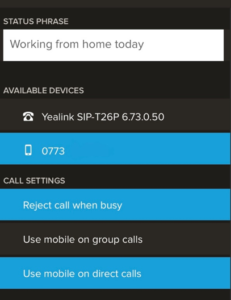How to Use the App
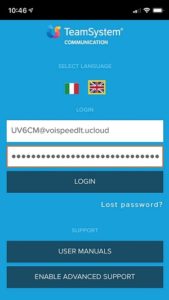 When you first select the VOIspeed App, you see a window to enter the user name and password. Please enter those stored on the phone system when your extension was created (or the one you personalised after the first login on your User Interface). With this information, the APP will connect to your UCloud phone system and allow integration with your extension. Please select also the language: English or Italian.
When you first select the VOIspeed App, you see a window to enter the user name and password. Please enter those stored on the phone system when your extension was created (or the one you personalised after the first login on your User Interface). With this information, the APP will connect to your UCloud phone system and allow integration with your extension. Please select also the language: English or Italian.
The bar above the home page is fixed and is shown on all the windows, with the following features:
- User status: the icon with user status is clickable and allows you to choose your current status: Present, Do Not Disturb, or Absent or Log Out;
- User info: where the name; and extension of the user is listed;
- Device in use: displays the mobile device currently in use.
The Settings icon provides access to an additional settings menu from which you can:
- Choose the device used for an outgoing call
- Reject the call on busy
- Use the mobile for direct incoming calls (You would like to receive the calls, if you have a DDI number)
- Use the mobile for group incoming calls (You would like to receive the calls, if you are part of a hunt group)
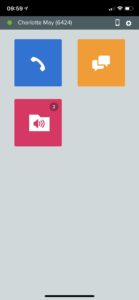
The first window after the App login will show you a series of icons illustrating the features available when using this mobile extension:
Phone icon is obviously for all those functions linked to the phone. These include:
- User list
- Phone book with both contacts shared across the company and those stored in your mobile phone. Here you can also make any company contact as your favourite;
- List of all missed calls, together with the list of all inbound and outbound calls
- Keypad for making specific calls not linked to the previous ones.
- Chat widget identified by the icon has the Chat history feature activated already. This button enables you to a start new chat or group chats.
International calling from your VOIspeed App
When you make a call with the App, it is actually the phone system calling you. When you then call a number (National or International) it is the phone server making the call, therefore all charges are applied to the company bill and not your mobile.
If you are using the App from another country whether you are charged or not depends on your mobile provider and how they charge for roaming calls.
For further advice on the VOIspeed App, read about how our team members Charlotte uses the App when she works from home: https://www.linkedin.com/pulse/my-day-working-from-home-voispeed-app-charlotte-venturini
Setting up your VOIspeed App
Download the App by searching “VOIspeed” on the Apple Store or on the Google Play Store.
If you find any problems with the configuration our engineers will be more than happy to speak to you: get in touch with us by email or phone.
![]()