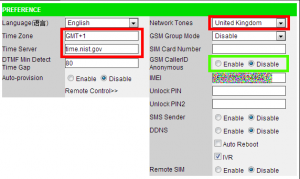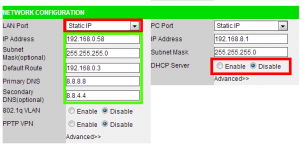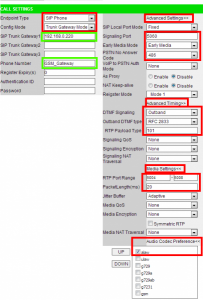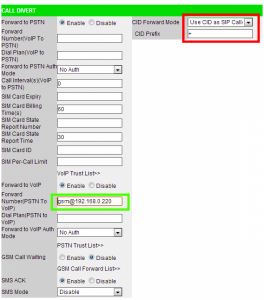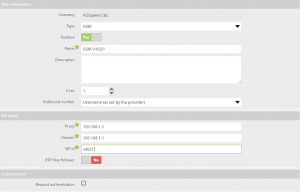A VoIP GSM gateway is widely used and require SIM cards to communicate with the PBX via a SIP server.
This configuration guide covers all the basic parameters which are required to configure GSM Gateway with VOIspeed PBX.
GSM GATEWAY CONFIGURATION:
Description:
LAN: use this port to connect the gateway to LAN with Ethernet cable.
PC: PC port is used to connect to the PC for the configuration of the GSM gateway.
The following figures show the parameters highlighted in green and red. Green parameters can be selected and set by the administrators and red parameters are mandatory which means they must retain the settings shown in the figures below.
You must make sure that you disable the PIN request on the SIM card before configuring it with the GSM gateway. You can disable the PIN request by inserting the SIM card in the mobile phone.
WEB INTERFACE ACCESS:
To access the web interface of the GSM gateway you must connect the gateway to the computer using the PC port and a standard Ethernet cable.
Go to network settings and enter an IP address in format of 192.168.8.x where x is equal to 1.
Then enter the specified IP address in the web browser to access the web interface of GSM gateway. Keep the same IP address in case you need to enter 192.168.8.1 in the web browser. Enter the username and password “admin” to login and then follow the configuration instructions below:
CONFIGURATION PREFERENCE:
Please set the same parameters as shown in the image.
GSM Caller ID Anonymous: Set this to enable if you want the calls to be displayed anonymously otherwise set to disable if you want to display the number when you dial out.
Save the settings by clicking on the Configurations –> Save changes.
NETWORK CONFIGURATION:
In this section you can set the IP address of GSM gateway which must be static IP address.
Below are the steps required to assign a static IP address to a GSM gateway:
LAN port: Select the Static IP from the drop down list.
DHCP server: select the Disable checkbox.
IP address, Subnet Mask, Primary DNS must be configured correctly based on your current network setup. In the example we have assigned a static IP address to 192.168.0.58.
Save the settings by clicking on the Configurations Save changes.
CALL SETTINGS:
| Endpoint Type: | Set to SIP Phone |
| Config Mode: | Select Trunk Gateway Mode |
| SIP Trunk Gateway1: | Enter the IP address of the PBX. |
| Phone Number: | Enter the string (alphanumeric) in the phone number field. This will be used to send the calling number if the Caller ID is set to anonymous. In this case, if the calling number is set to enable then the actual number will be sent as Caller ID. |
ADVANCED SETTINGS:
| Signalling port: | Enter 5060 in the field. |
| Early Media Port: | Select Early Media from the drop down list. |
| PSTN No Answer Code: | Select 486 from the drop down list. |
ADVANCED TIMING:
| DTMF Signalling: | Select Outbound from the drop down list |
| Outbound DTMF type: | Select RFC 2883 from the drop down list |
| RTP Payload type: | Enter 101 in the field. |
MEDIA SETTINGS:
| RTP Port Range: | Set the range from 5004 to 5008 |
| Packet Length (ms): | Enter 20 in the field |
| Audio Codec Preferences: |
| Enable the alaw checkbox. |
| Save the settings by clicking on the Configurations –> Save changes. |
CALL DIVERT:
In the Number (PSTN to VoIP) field enter the number or string that will be associated with the PBX company number to accept the incoming call. Then you can further route the call to group, user or IVR from the PBX. The number or string must be followed by “@” and the IP address of the PBX. In the example our PBX IP address is 192.168.0.220 and the string we have configured as an incoming number on the PBX is “gsm” which is why we have entered gsm@192.168.0.220 in the “Number (PSTN to VoIP) field.
Save the settings by clicking on Configurations –>Save changes.
ROUTE CALLS TO GSM GATEWAY:
To route the call over GSM gateway for outbound calls, you must make sure configure GSM gateway at PBX and then route the calls to GSM gateway.
Below are the parameters to configure GSM gateway:
| Field | Description |
|---|---|
| First Name | Enter the name. |
| Lines | Select the number of lines if you have V-6021 with one SIM card then select 1. |
| Enable | Click on Enable check box to activate the gateway. |
| Proxy | Enter the IP address of V-6021 |
| Domain | Enter the IP address of V-6021 |
| SIP id | Enter V-6021 in the field |
| Request Authentication | Do not select authentication because it is not required for registration. |
ROUTE INCOMING CALL:
When call comes in to the GSM gateway it must be forwarded to PBX for call handling. To configure the incoming number please check the section Configure Incoming Numbers. Note: The number you use to configure the incoming number in the PBX will be used for the GSM gateway configuration which you need to program in the call divert section.