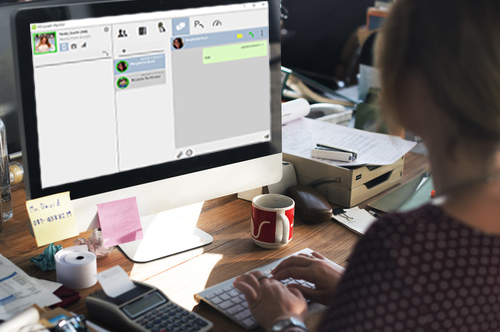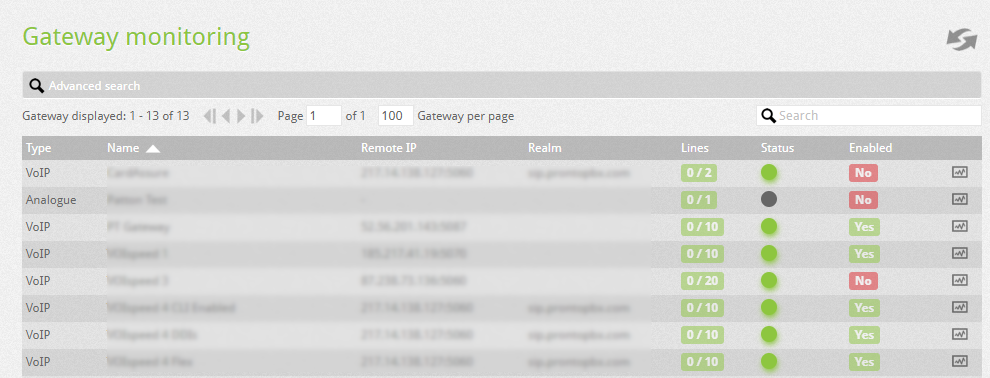We are using cookies, including third-party profiling cookies, to improve the functioning of this site and to allow you to access personalised content. You can click here to read our cookie policy and learn about different types of cookie and how to enable or disable some of them.
Privacy Overview
Strictly Necessary Cookies
Strictly Necessary Cookie should be enabled at all times so that we can save your preferences for cookie settings.
If you disable this cookie, we will not be able to save your preferences. This means that every time you visit this website you will need to enable or disable cookies again.